Creating effective prompts is all about prioritizing and being clear. For the best results, your prompt should be concise, clear, and avoid any redundancy. Before starting, take a moment to think about what you want your image to specifically depict.
Table of Contents
Define the Subject
Begin by clearly defining your subject. This will be your first step in the prompt input box. Start with a basic description that sets the context for the details to follow. The subject acts as the focal point for the AI, guiding its focus and subsequent actions. For instance, if you want an image of a flower basking in sunlight, simply state “flower” as your subject. This directs the AI to focus its attention on creating that element.
Enhance with Description
Once the subject is established, enrich your prompt with a more detailed description. This part is crucial as it helps the AI understand the nuances in your vision, allowing it to fine-tune the artwork more effectively. Include specifics like location, action, colors, and other relevant attributes related to your subject. For example, describing “a vibrant flower glowing under the moonlight in a serene garden” provides detailed visual cues that help the AI create a more accurate depiction.
Incorporate Modifiers
Modifiers play a significant role in shaping the style or medium of your image. They can include painting, illustration, 3D rendering, or digital art. Embed these modifiers into your prompt, aligning them with your subject and description. A structured approach might look like this: Subject + Description + Modifier. For example, “Oil painting of a vibrant flower glowing under the moonlight in a serene garden” informs the AI not only what to create but also how to style it.
Apply Textures
Textures can significantly alter the perception of an image, adding depth and emotion. Choose textures that match the mood or story of your artwork. Some examples include:
- Rough: Adds a rustic, natural feel, ideal for countryside settings.
- Smooth: Creates a calm, refined look, perfect for peaceful scenes.
- Gentle: Evokes softness and delicacy, like a gentle touch or a light breeze.
- Polished: Provides a sleek, modern appearance, suitable for contemporary art.
- Matte: Gives a flat, non-reflective surface, adding understated elegance.
- Scaly: Best for depicting creatures or objects with patterned skin texture.
Organize Your Prompt
The order in which you present details in your prompt is crucial. Start with the most important elements to ensure the AI prioritizes them. For instance, if your main focus is a specific texture or perspective, mention these elements first.
Inject Creativity and Lighting
Encourage creativity in your prompt by suggesting imaginative yet plausible scenarios to guide the AI towards your desired outcome. Avoid overly complex or unrealistic elements to maintain clarity. Additionally, lighting should be used strategically to set the tone and atmosphere of the image:
- Chiaroscuro: Emphasizes strong contrasts between light and dark.
- Bioluminescent: Mimics natural, ethereal light.
- Spotlight: Focuses attention on the main subject against a darker background.
Use Commas for Clarity
Use commas to effectively separate different components in your prompt, ensuring each part is distinct and easy to understand. This helps maintain clarity and coherence in your instructions.
Choose the Right Words
Word choice can greatly impact the effectiveness of your prompt. Select powerful and evocative words that convey a lot of meaning in a few syllables. Words like “ancient,” “mystical,” or “surreal” can significantly alter the interpretation and outcome of your prompt.
Leonardo AI Negative Prompts
When you give a prompt to the AI, it’s like assigning a dish to a chef. Sometimes, the chef might add too many unwanted ingredients, much like the saying “Too many cooks spoil the broth.” The AI, in its effort to enrich your image, might sometimes introduce unexpected elements or anomalies you want to exclude.
But there’s a solution to every problem. Enter Negative Prompts, where you can specify what you don’t want in your image. This way, the AI art generator will exclude those aspects from the final image. Think of it as telling the chef which ingredients to leave out, ensuring the dish is exactly to your taste.
What to Include in Negative Text Prompts
If your image is not turning out as expected, switch to negative prompts for better control. List elements you dislike, whether specific colors or features you don’t want in your image, to ensure the results align with your preferences. AI tools can struggle with results they’re not well-trained to handle. So, here’s a list of negative terms to help avoid these common pitfalls in Leonardo.ai:
- Cross-eyed
- Distorted features
- Bad anatomy
- Plastic look
- Warped elements
- Poorly drawn faces/hands
- Missing limbs
- Too many fingers
- Blurry parts
- Poor illustration quality
- Duplicated elements
- Extra hands/fingers/legs/limbs
- Stuck fingers
- Long necks
- Poor quality appearance
- Deformed limbs
- Missing hands/feet
- Gloomy subjects
- Mutated hands
- Mutant effects
- Out-of-frame elements
- Unrealistic architecture/sky
- Strange colors
- Unrealistic features
- Collapsed structures
- Warped components
- Unfocused elements
- Oversaturated colors
- Two heads
- Cloned faces
- Overall proportions
- Parts cut off
Adding these terms when generating images can help avoid mediocre or undesirable results.
Using Negative Prompts
Integrate negative prompts to refine your image. Including negative prompts in your general prompt can effectively exclude specific elements from your generated image. For example, if you want no greenery in your image, simply include “no greenery” in the negative prompt section.
A helpful tip: While you can directly use negative words in your prompt, a more effective approach is using Leonardo AI’s dedicated negative prompt feature. This ensures the AI accurately understands and excludes unwanted elements. These tips will assist you in creating detailed prompts that lead to realistic and well-adjusted images.

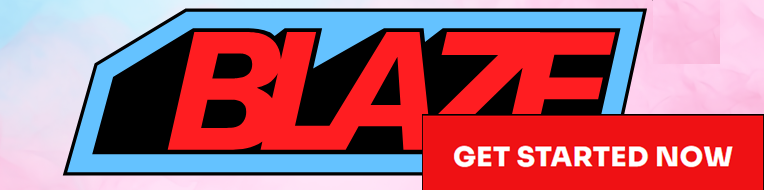

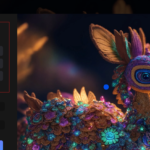

**mindvault**
mindvault is a premium cognitive support formula created for adults 45+. It’s thoughtfully designed to help maintain clear thinking
**breathe**
breathe is a plant-powered tincture crafted to promote lung performance and enhance your breathing quality.
Thanks for sharing. I read many of your blog posts, cool, your blog is very good.
Your article helped me a lot, is there any more related content? Thanks!