If you’re a vlogger or social media influencer, video editing is a must. Whether it’s cropping out mistakes or enhancing the overall quality, editing can make a huge difference. Movavi Video Editor is a well-known tool in this space, offering a range of features to improve your videos.
Table of Contents
Overview of Movavi Video Editor
History and Popularity:
- Launched in 2004
- Over 70 million users in 190+ countries
- Available on Mac, Windows, and as a web-based platform
Core Features:
- Easy-to-Use Interface: Drag-and-drop functionality
- AI-Powered Tools: Background removal, motion tracking, noise removal
- Extensive Effects Library: Over 180 filters, titles, transitions, and intros
- Additional Tools: Screen recording, webcam capture, photo editing
Pros and Cons
Pros:
- User-friendly drag-and-drop interface
- AI features for advanced editing
- Fast video rendering and exporting
- Comprehensive suite including screen recording and audio editing
- Free plan available
Cons:
- Free plan has limited features
- Rendering can be slow on older computers
Personal Experience with Movavi
I’ve used Movavi on my Mac for years and found it very effective. The interface is intuitive, and it only takes a few minutes to make a video look professional. I tested Movavi on Mac, Windows, and the web, and the experience was consistent across all platforms.
Installation and Setup
- Download and Install: Visit the Movavi website, download the installation file, and follow the instructions.
- Register: Enter your license key under the Help menu if you have one.
- Explore the Interface: The left panel offers options like transitions, effects, and elements. Drag and drop your video files to the timeline below for editing.
AI Features in Movavi
AI Motion Tracking: Automatically tracks selected targets throughout the video. AI Background Removal: Replaces backgrounds with green screens or other images. AI Noise Removal: Eliminates unwanted background noise from videos. AI Upscaling: Enhances video resolution up to 8 times the original quality.
How to Edit Videos with Movavi
- Upload Your Video: Drag your video file to the track.
- Edit Your Video: Use tools in the lower panel to snip, crop, and perform other edits.
- Apply AI Features: For example, to remove the background, click on More Tools > Background Removal and choose the desired option.
Pricing
Movavi is available for $155.95, offering unlimited video editing. However, this is a discounted price during sales; the regular price is $849.15.
User Experience
Movavi has over 20,000 reviews on Trustpilot, with most being positive. Users appreciate its simplicity, wide range of features, and helpful customer support. Some users have noted issues with specific codecs, limited free version capabilities, and aspect ratios.
Is Movavi Worth It?
For $155, Movavi offers a comprehensive video editing suite. However, if your device is low-performance, consider a lighter tool. Movavi is suitable for users who need both basic and advanced editing capabilities.
Movavi Alternatives
- Adobe Premiere Pro: Offers advanced features and AI capabilities but is more expensive ($22.90/month) and has a steep learning curve.
- iMovie: Preinstalled on Apple devices, free, and suitable for basic editing.
- Lightworks: Provides visual effects and easy-to-use interface. The Create plan costs $10.49/month but lacks AI capabilities.
Conclusion
Movavi Video Editor is an excellent choice for new and intermediate users. It combines ease of use with powerful AI features, making it a versatile tool for various video editing needs. Try the free version, and if it meets your needs, consider upgrading to the paid plan for unlimited editing.
FAQs
Q: What platforms does Movavi Video Editor support? A: Movavi is available on Mac, Windows, and as a web-based platform.
Q: Is there a way to remove background noise from audio with Movavi? A: Yes, Movavi offers AI-powered noise removal.
Q: Can Movavi help me add subtitles to my video? A: Yes, you can add, edit, and sync subtitles to your video with Movavi.

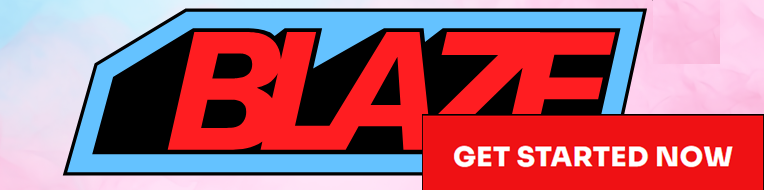
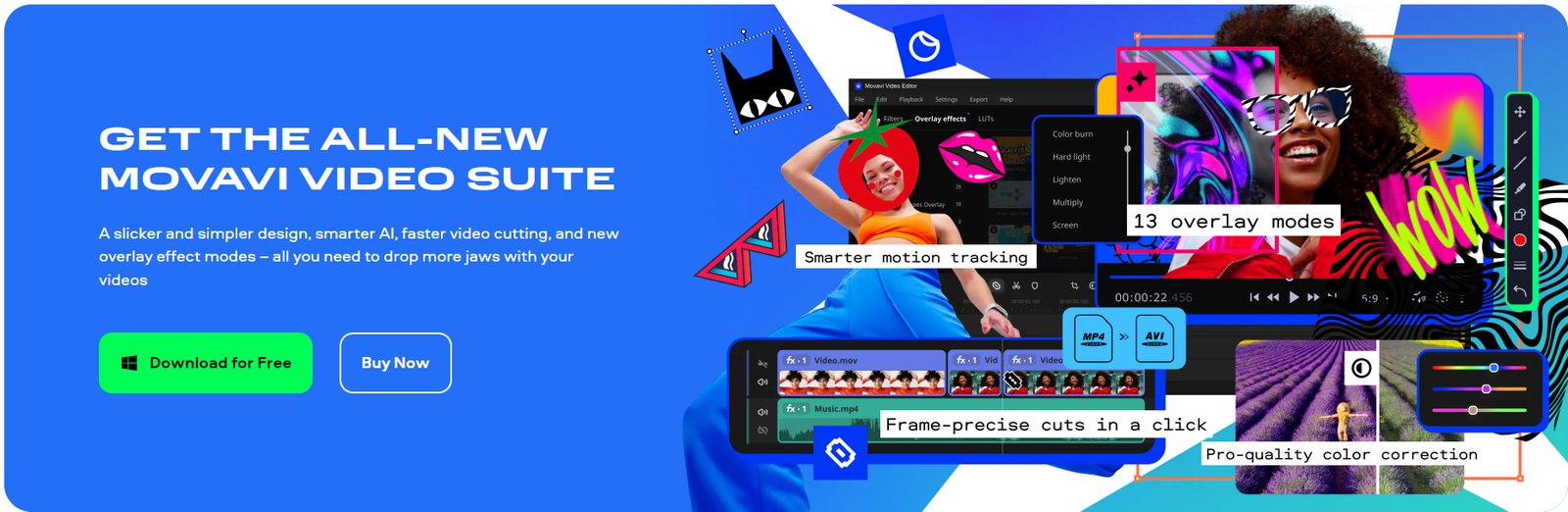

**mindvault**
mindvault is a premium cognitive support formula created for adults 45+. It’s thoughtfully designed to help maintain clear thinking
**breathe**
breathe is a plant-powered tincture crafted to promote lung performance and enhance your breathing quality.